Home > FAQs > How To Instructions > xIcons and Terms
xIcons and Terms
The following information will help you identify commonly used icons and terms in the system.
Commonly Used Icons
| Action |
Orange Icons |
Green Icons |
Location/Purpose |
| Save |
 |
 |
In the header of the page, used to save changes |
| Cancel |
 |
 |
In the header of the page, used to cancel changes. Note: this icon will not display if the page can only be saved - for example the Inbox set up page |
| Print |
 |
 |
In the header of the page, used to print , Note: this icon will not display if the page dos not have a report available |
| Copy |
 |
 |
Only on some pages, used to copy the item listed |
| Add New record |
 |
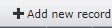 |
Usually on the upper left corner of a table or page or a link reading "Add New Record" next to a plus sign |
| Delete |
 |
 |
Usually to the right of the record, used to delete the row/record |
| Edit |
 |
 |
Usually to the left of the record, used to edit a row/record |
| Help |
 |
 |
Appears in positions on the page, used to launch Help Central, the HC landing page will be the help page for |
| Left/Right Arrows |
 |

|
In the header to the far left, used to move you through a list of records |
Commonly Used Terms
User: A person who will have access to Cyber Recruiter either via the online web product or via email for evaluation purposes. This could include Hiring Managers/Supervisors and Evaluators/Approvers.
Power User: A person who will work primarily in the Cyber Recruiter online web product. This usually includes HR/Recruiters and others who will maintain the system.
Recruiter: A user of the system who will be involved in the evaluation of applicants and management of requisitions. Generally this person will be the primary evaluator of applicants.
Hiring Manager / Supervisor: A user of the system who will be involved in the evaluation of applicants during the routing, interview and/or offer stage. Depending on the product level (Express, Professional or Enterprise) this level of user may or may not be accessing the online web product.
Evaluator: A user of the system whose purpose is to evaluate applicants related to a requisition (generally in a secondary role during the ‘Routing’ stage). Depending on the product level (Express, Professional or Enterprise) this level of user may or may not be accessing the online web product.
Approver: A user of the system who is asked to approve things such as requisition or offer requests.
Admin: A user of the system who has access to the Administrator menu of Cyber Recruiter. This may be turned off in User Security.
Requisition: Any job related record (current, historical or template) which details information about a position, the requirements, and may include the people who have applied, etc.
Template: A requisition record which has been flagged with a specific status designating it as a Template which will be used when requesting a new job requisition. Job details and approvers are set in the Template and then copied / leveraged when performing the creation process.
Applicant: Any individual in the system whose record can be access by doing an “Applicant Find”. Generally these are people who have applied to the organization for a position, applied in general to the organization or is an employee who may apply for internal positions.
Employee: An “Applicant” in the system who has been designated as an employee by changing the “Overall Status” to Hired.
Parsing: The process that Cyber Recruiter uses to read the text format of an uploaded resume document (note this will not work with a “picture”) to start the application process.
See also
|