Home > Guides > Reporting > Report Writer > xBuilding Reports > Functionality > Filters
Filters
The Filters tab eliminates records from the report. A field does NOT need to be on the Fields tab in order to be used as a filter but it is recommended that the field be added when working with the filters so it is easy to see if the filter is working as expected.
Standard Filter Options
Key Concepts
- Multiple components can be used as filters on a report. Select a field in the blank row to add a new item. Each time a new item is added, a new blank row will appear so additional filters can be added.
- The order of the filters is important. The first filter defined narrows the data and the second filter will only have values to select if the data subset of the report already meets the first filter. The third filter will only have values to select based on the first two criteria being selected, etc.
| Filter Field |
This is the field in the view which will be used for the filter. Fields are displayed in the same order in which they appear on the fields tab. At the very bottom of the list will be any calculated fields (typically date calculations) defined on the Fields tab |
| Operator |
This is the method of comparison. The values in this column will change depending on what field is selected. For example, if the field select is a date, you will see options regarding filtering on ranges of dates. |
| |
|
|
| Value(s) |
Define the values for the comparison. Again, this column will change and is dependent on the Operator selected. |
| Format |
New to 9.3!! If displaying the filters in the report description, this column will appear so you can define the format of the data to display. |
| Alias |
New to 9.3!! Instead of displaying the field name (which may not be known but all users reviewing the report), you can enter an alias instead. When running the report (not in the design view) |
| Blank |
|
| Param |
Un-check this box if the viewer of the report should NOT be allowed to view and change the filter when running (not designing) the report.
Un-check the box in the blank row if the viewer should not be able to add additional filters when running a report. NOTE: this is only applied if the user running the report does not have access to the Design mode of the report writer.
|
| Required |
New to 9.3!! Check this box if the filter option must have a value in the preview mode before running the report. |
| Icons |
The icons allow you to remove a filter, add filters higher or lower than already defined filters, or to move a filter up/down in priority. |
Advanced Options
| Show Filters in Report Description |
Check this box to include the filters when printing the report. This is very handy if the report is going to be distributed. |
| Required Parameters |
|
| Filter Logic |
By default, the filters are set up to continue to filter out information, building on each other with each filter added. The Filter Logic box allows you to expand a filter to allow for "OR" options.
For example, if you needed a report which displayed people who applied for jobs if the requisition was open during a given time (potentially still open), you would define the filters first and then use this box to indicate that although the standard filter results conflict, the data should still show on the report. See the image below as an example.
|
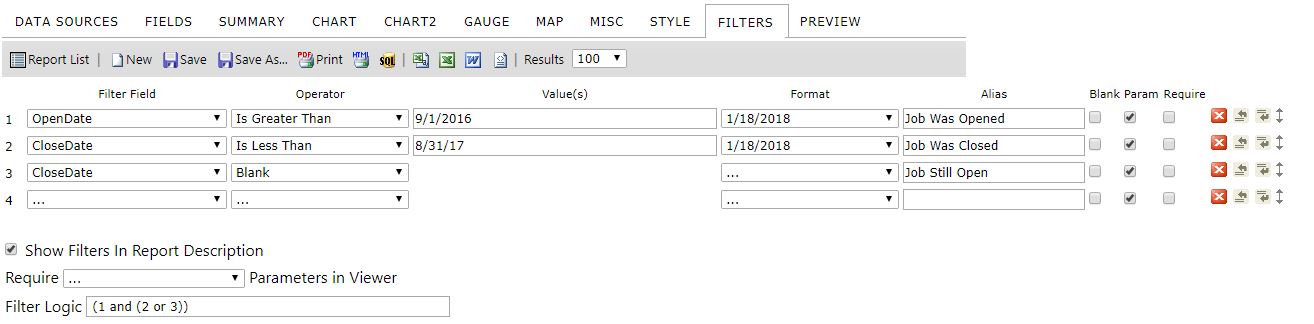
See also
|